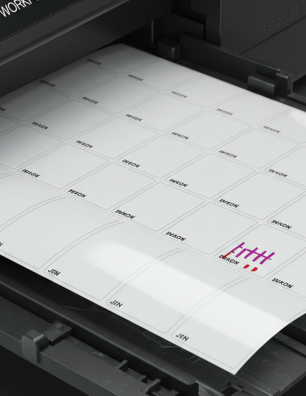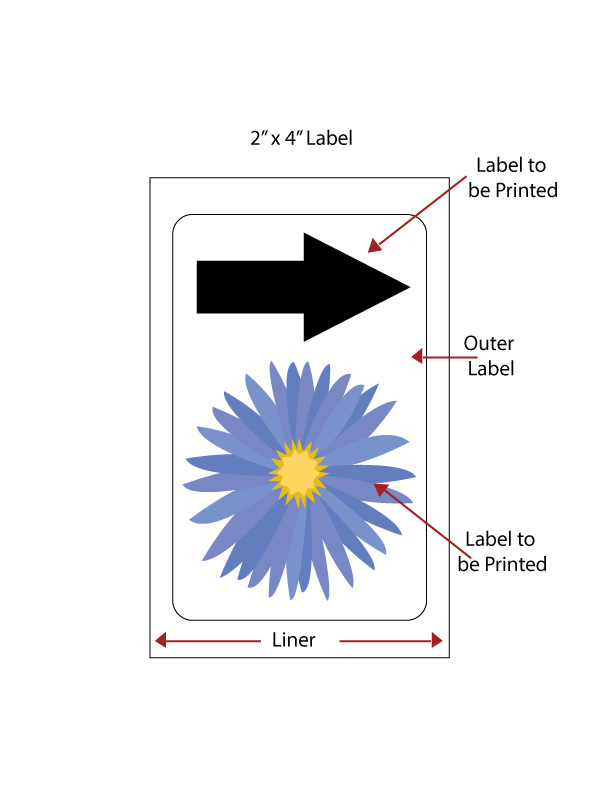Uncompromising Durability: Why Your Brand Needs Custom Weatherproof Labels
In a world where products face diverse and often demanding conditions, the integrity of your brand’s labeling is paramount. Simply put, labels that defy the elements aren’t just an option—they’re a necessity. Our Custom Printed Weatherproof Labels are meticulously engineered to endure, ensuring your products maintain a professional appearance and your critical message remains perfectly clear, no matter what environment they encounter.

Imagine your products exposed to the scorching summer sun, the biting cold of winter, unexpected downpours, or even the constant friction of handling. Standard labels often fail under such stress, peeling, fading, or simply falling off. This not only diminishes your product’s appeal but can also lead to critical information being lost, impacting compliance and customer satisfaction.
What sets our weatherproof labels apart? It begins with the foundation: the materials. We offer an expertly curated variety of exceptionally durable options, including:
- Vibrant White or Eye-Catching Yellow Vinyl: These materials offer excellent flexibility and resistance to moisture and tearing, making them perfect for a wide range of indoor and outdoor applications.
- Sleek Silver Mylar: For a premium look and enhanced resistance to chemicals and extreme temperatures, silver mylar provides an unmatched level of sophistication and resilience.
- Elegant Clear Material: Ideal for a “no-label look,” our clear weatherproof labels allow your product to shine through while providing robust protection against the elements.
Each of these high-performance materials undergoes rigorous testing to withstand the challenges of extreme heat, biting cold, sustained moisture, harmful UV exposure, and everyday abrasion. This ensures they don’t just cling to your product but actively resist peeling, fading, and withering, preserving your brand’s integrity over time.
Beyond their inherent durability, these labels empower your branding with crisp, high-impact designs. We print with precision, utilizing 1 to 3 spot colors to ensure your logo, product information, and essential details pop with clarity and vibrance. And to make high-quality, durable labeling more accessible than ever, the price you see already includes your first ink color.
Choosing custom printed weatherproof labels is an investment in your brand’s longevity and reputation. Ensure your labels protect your brand’s image in any condition, maintaining their professional appearance and legibility from shelf to consumer, and beyond.